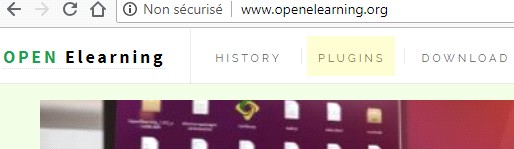
The First Tutorial
The fasted and easy free software to create interactive online courses.
The first thing you need to do is : install open-elearning software.
Go to the website openelearning.org
and go to the download page.
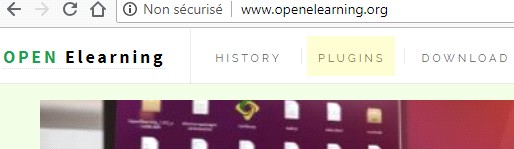
Select the package for your system.
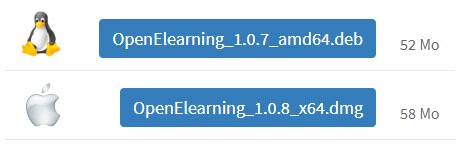
On the Open-Elearning launch screen, click "New Project".
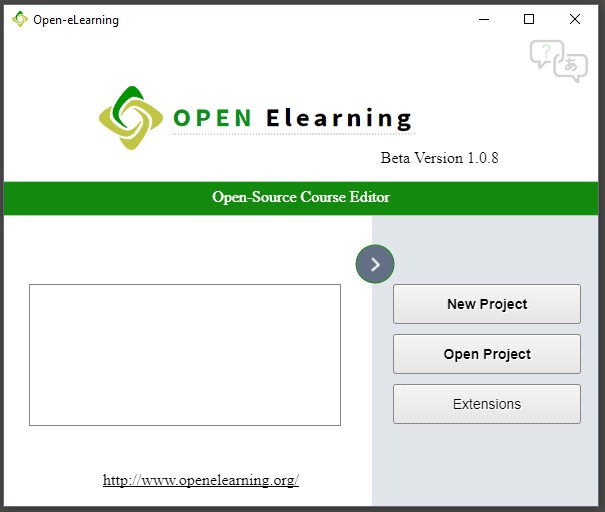
If you already have a Open-Elearning project, you can click "Open Project".
Open Elearning will open a new project with a single empty slide.
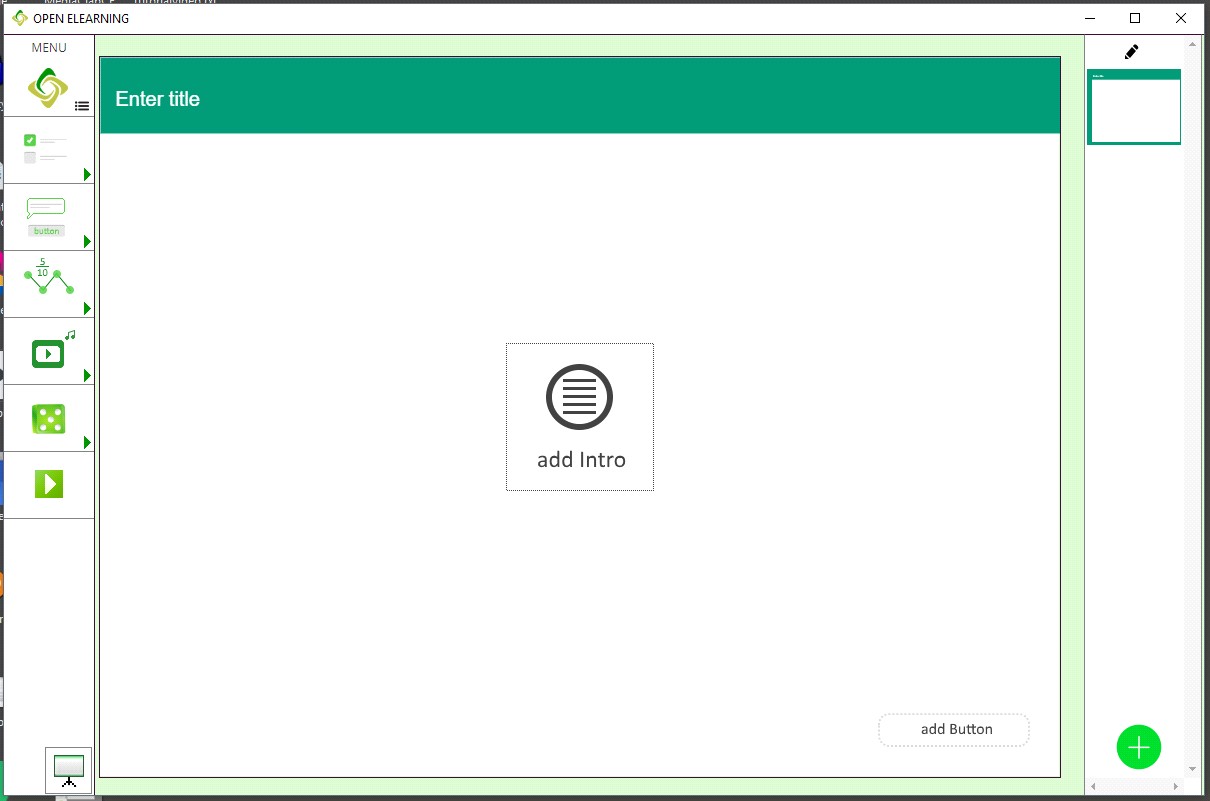
When you begin a new Open-Elearning project from scratch,
It's size will default to 960 pixels wide by 720 pixels high.
4/3 Screen.
On the defaut screen :
A title bar object is installed by default
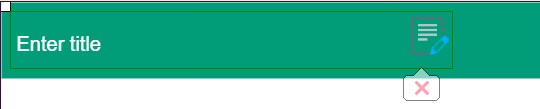
And somme Helpers to add automatic contents and buttons
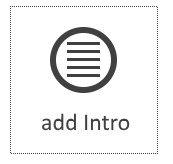
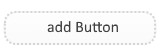
For exemple you can press on "INTRO" to insert a defaut image and text
And press button to add a "Next button"
You can edit objet with the "edit icon"
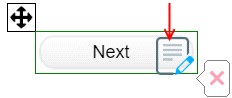
For example :
Change the button text
Or change "Next slide" to "previous slide" in "action list"
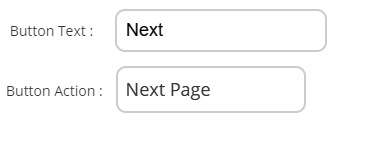
On the tools tab in left side.
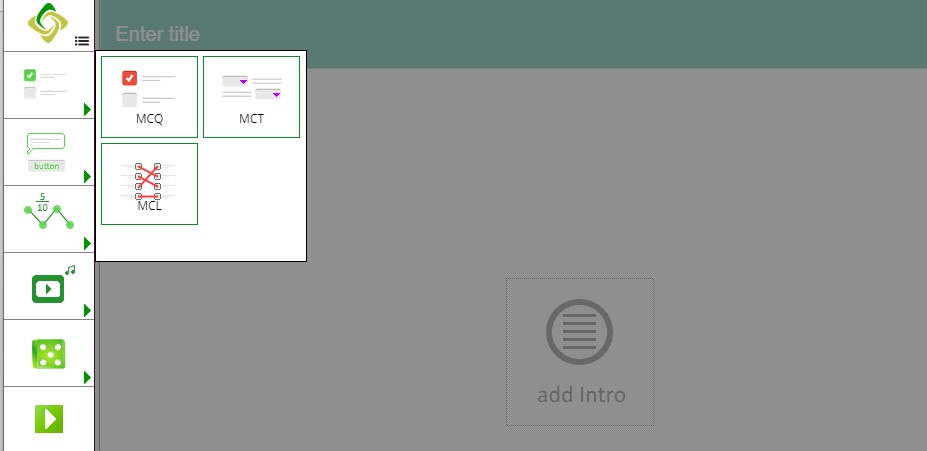
There is a choice of objects to insert object in the slide.
Manage Slides
To add another slide : click on the button at the bottom right.

Duplicate or delete slides: Right-click any slide, then choose Duplicate, Delete.
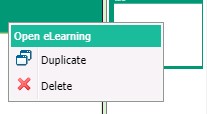
You can move slides on "Slide edition Mode" click on the bottom of the "slide viewer" ![]() to activate "Slide edition Mode" and Move yours slides.
to activate "Slide edition Mode" and Move yours slides.
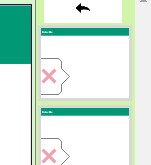
For add Question on this new slide :
Click Questions icon
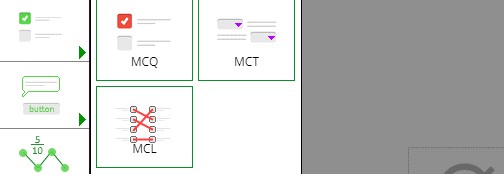
To delete an object click on Red Cross
or right-click and select "DELETE"
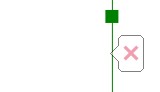
To save a Open Elearning-project,
Press Menu and click to Save
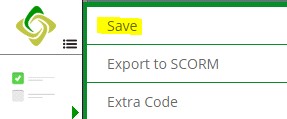
For Change the background:
Click on "Slide edition Mode"![]() choose Format parameters of slide
choose Format parameters of slide

To add a different fill to the slide's background select Background and choose an image to cover the slide.
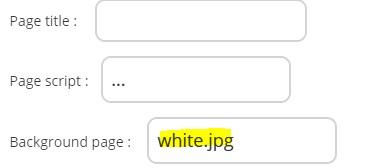
Export Scorm
To export a Open Elearning-project in your LMS
Press Menu and click to export to SCORM
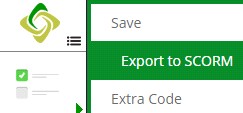
Choose Your LMS SYSTEM : Chamilo LMS Or Moodle
OPEN ELEARNING GNU/GPL