With Open eLearning, you can easily upload, embed, and create videos
Embedding videos on your Open eLearning slide can be a great way to add multimedia content to your presentation. Whether you want to show a video to illustrate a point, demonstrate a product, or simply add some visual interest to your slide, embedding a video can be a powerful tool.
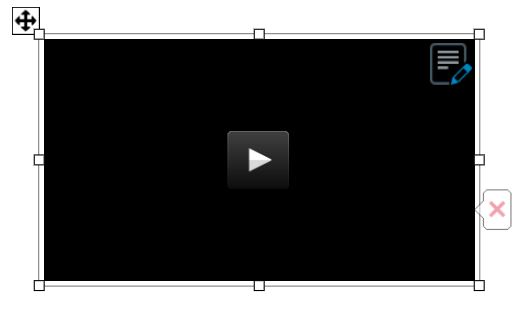
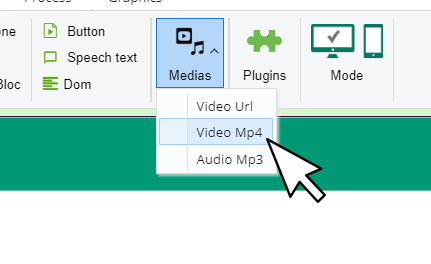
To embed a video on your Open eLearning slide, you will need to use the “Main” tab on the ribbon and click the “Medias” button. This will open a menu box where you can browse for the video file on your computer or network. Once you have selected the video file, you can choose to insert it as a link or embed it directly into the slide.
If you choose to insert the video as a link, the video will not be embedded in the Open eLearning file itself, but will instead be linked to an external source. This can be useful if you want to keep the file size of your Open eLearning presentation small, but it means that the video will not be available if you do not have an internet connection.
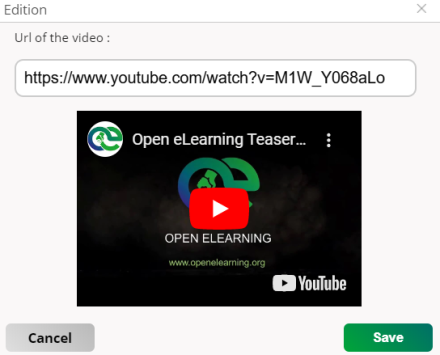
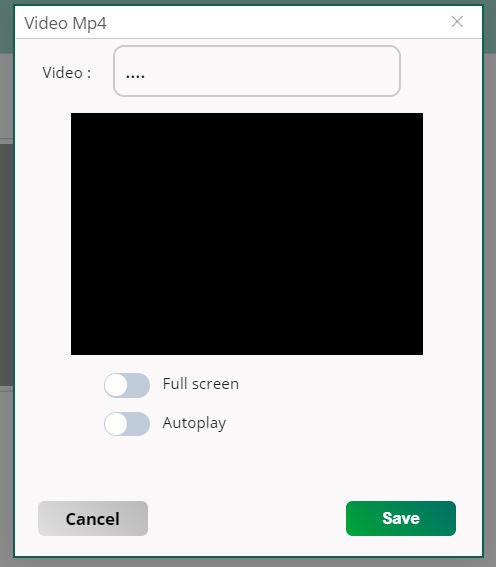
To embed the video directly into the slide, select the “Insert Video Mp4” option and choose the “Video on My PC” option. This will embed the video file into the Open eLearning file itself, making it available even if you do not have an internet connection.
In addition to the Video Tools tab, you can also use the normal formatting options to customize the appearance of the video on the slide. For example, you can use the “Size” and “Position” options to resize and reposition the video, and the “Colors and Lines” options to change the border and fill color.
By using these tools and options, you can easily embed videos on your PowerPoint slides and add multimedia content to your presentations.
